Introduction
If you are a developer in Windows ecosystem you probably know and love .NET for its attractive features. We know .Net makes it easier to efficiently build high-quality apps. But one problem with .Net was it was not a goto technology for a open source developers since .Net was never aimed to support multiple platforms. Even though projects like MONO existed it never caught up to the Main Stream .Net developers.
But with the introduction of .NET Core which is cross platform implementation of .Net arrives to change it all. The main goal of this project is to create a modular, performant and cross-platform execution environment for modern applications.
In this post I will show you a start up primer for dotnet core cli
Install DOTNET CLI
Go to dotnet github page and scroll down to Installers and Binaries
You will then see this matrix of binaries
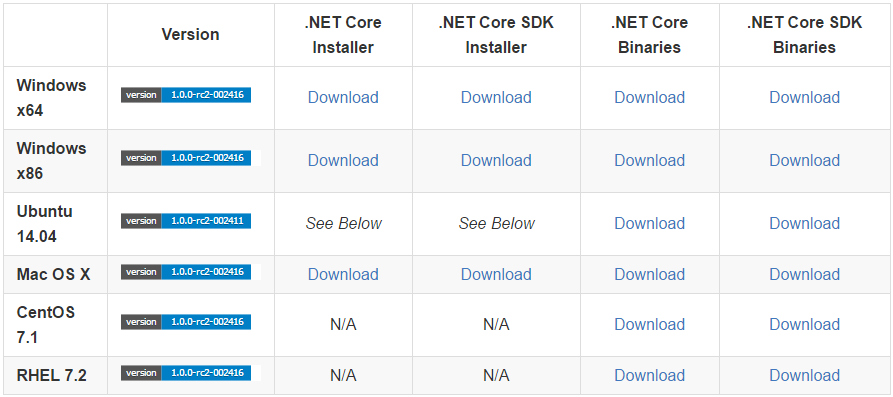
As you can see you will installer for most of the popular OS. For this exercise i will download .NET Core SDK Installer for Windows x64
Download the package and install the SDK. by default the package will install in the path C:\Program Files\dotnet. You have to add this path to the PATH env variable
Once you installed open command prompt and type dotnet –help you should see the command line options for dotnet

Setting up develop Environment
For this exercise I’m going to use Visual Code which is a open source editor which supports several languages. You can alternatively use Visual Studio 2015 Community edition. But I will stick to Visual Code since it is a light weight editor which gets the job done.
Go to Visual Code Download page
At the time of writing this blog Visual Code stable edition does not support debugging for dotnet core apps.But we can download Visual Code insiders preview build which has the support, I think this will supported in the stable version in May 2016 release
Download and install Insiders preview build and you are all set to develop a fully cross platform dotnot core app.
Now unlike Visual Studio, Visual Code does not comes with built in support of C# we have install an extension separately. To install
Go to https://github.com/OmniSharp/omnisharp-vscode/releases
Download latest build
Open Visual Code insiders
Go to File->Open. Choose downloaded vsix file and click Open
Then the C# plugin will get installed automatically
Download Sample Code
To get started quickly im going to download and use sample code provided by aspnet team
Open your command prompt[In other platform you can open the respective terminal]
Create a new folder for the project
mkdir aspnet
cd aspnet
Once clone completed go to one of the downloaded source code
cd cli-samples
cd helloweb
now to install the dependencies enter the below command
dotnet restore
Once restore is done build the project using following command
dotnet build

Now run the project using following command
dotnet run

Now browse http://localhost:5000/ you see that the web app is running

Debug the application
Let us see if we can run the application and debug it.
Open Visual Code
Go to File>Open Folder
Open the HelloWeb project directory
Once you opened the folder you will see Visual Code downloads the debugger automatically
Once it downloaded set a debug point in Program.cs press F5 you should see a that it hit the break point

Now you are all set to create your first .Net Core app

Leave a comment